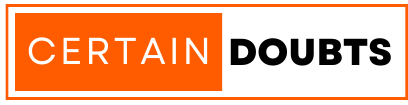Have you ever wondered why does my phone vibrate for no reason without showing any notifications? You are not alone – many users face this puzzling issue. Constant buzzing can disturb your peace and even drain your battery quickly. However, it is possible to identify the underlying causes and apply suitable solutions to fix it on the device.
This article discusses some of the most common reasons behind unexpected phone vibrations, along with practical solutions to address this annoying phenomenon. It doesn’t matter if you are using an Android or iOS device; the fixes listed on this page work for all. The process can be a little different between the two, but the method remains the same.
Reasons Behind Phone Vibrating For No Reason
There can be several factors leading to continuous phone vibrations. Continuous notifications from multiple messaging apps bombarding your device with alerts can cause constant buzzing. Issues with the touchscreen, like faulty touches or improper calibration, may also lead to unintended vibrations. Outdated device software carrying bugs is another culprit.
In some cases, a low battery nearing the threshold or malicious apps/websites running secretly in the background can trigger the mystery vibrations. Understanding these potential reasons behind the problem is half the battle won. Once you’ve figured out why does my phone randomly vibrates, you can begin applying the fixes mentioned below to get rid of the problem.
Why Does My Phone Keep Vibrating & How To Fix It?
Your device’s unexpected buzzing may arise due to various issues, as we’ve mentioned above. The fixes require uniquely identifying the underlying cause through analysis of your phone usage pattern and settings. Once diagnosed, simple remedies like adjusting notification settings, restarting, or ensuring proper touch settings can cure the problem.
Below, we have shared a list of the best methods to fix this problem, and you can apply them one by one to your device to see which one works for you.
1. Continuous Notifications
Excessive notifications streaming in from multiple sources like messaging apps, social media alerts, and frequent game updates can bombard the device with vibrations. These unwanted notifications can be stopped by adjusting app notification settings on your phone. Follow the steps mentioned below to disable notifications for each installed app.
- Open the Settings app and scroll down.
- Click on the Notifications & Status Bar option.
- This will take you to a new page.
- Now, you can see a list of all installed applications.
- Use the Toggle Button to disable notifications for every app.
- Do this with each installed application or with the ones with the most recent notifications.
2. Ghost Touch or Touch Feedback
Unintended touches activating certain areas of the touchscreen may cause vibration errors. Use the built-in screen test to check for faulty screen inputs. You can also improve touch accuracy by enabling gloved mode. Otherwise, try calibrating the touch response after each software update via device settings.
- Open the Settings app and then click on System Settings.
- Scroll down and click on Accessibility.
- Go to the Interaction tab and click on Vibration & Haptics.
- You can now enable or disable the options available here.
- Once done, restart your device to ensure everything is applied.
3. Check Vibration Settings
Ensure your phone’s vibration intensity, patterns, and silent/loud modes are set as per preference. Test the different levels to see if any are triggering excess buzzing. Opt for vibration-off or low-intensity profiles for fewer interruptions. You can search for “vibration” or “vibrate” in your device’s settings menu to see all the options associated with it.
4. Low Battery Warning
Your phone may vibrate repeatedly in low-power situations to alert you to low battery levels. However, some faulty batteries could continuously buzz during usage as well. Frequently charge your phone to full capacity and monitor battery performance over time using device diagnostics tools. Replace the battery if it seems to be creating phantom vibrations.
5. An App Causing The Issue
Incorrect sequences of push notifications are possible if a misbehaving app is running in the background without your knowledge. Scan through installed apps’ permissions and uninstall recently installed suspicious applications. You can also use third-party uninstaller tools to see if there are any applications hidden from your device’s Apps List.
6. Malicious Websites

Shady websites seeking device access through harmful popup ads can trigger continuous vibrations till granted permissions are removed. Keep your browser and downloaded files updated with the latest security patches, and do not visit or download files from websites you don’t trust. Clear browser data and caches periodically while using reputed websites only.
7. Update Your Operating System
Outdated OS versions carry known glitches impacting various settings and services. Regular phone updates not only patch vulnerabilities but also optimize the performance of the devices. Consistent upgrades ensure unexpected issues don’t arise from outdated builds. You can either schedule automatic downloads to keep your OS version current or do it manually.
- Open the Settings app and click on About Device.
- You will see the Operating System information right on the top.
- Click on the option, and it will start checking for available updates.
- If available, update your OS and restart your device to apply changes.
8. Restart The Device
A simple restart clears temporary glitches by terminating all running processes and reinitializing hardware components. Power off and power on your phone to give it a fresh start, and it will definitely solve the issue. Not only when the phone keeps vibrating, but you can also restart your device when you notice something unusual happening with your device’s settings.
9. Factory Reset Your Phone
As a last resort, factory reset wipes all customizations and restores the initial configuration on your device. Before following this method, back up all the data on your device because it might get deleted during the resetting process. Instead of clearing the data, you can simply reset just the settings by following the steps mentioned below.
- Open the Settings app and then go to System Settings.
- Scroll down and click on the Backup and Reset options.
- Click on Reset Phone, and a new page will appear with different options.
- We recommend clicking on the Reset All Settings option first.
- When you click on it, a new confirmation pop-up will appear.
- Click on Reset Settings and wait for the device to perform the operation.
- Once done, restart your device and see if the problem has been fixed or not.
10. Hardware Problem

Rarely vibrations may indicate hardware problems over extended usage. Check for any damages occurring after significant drops or liquid spills. Get the device serviced from an authorized center for thorough component-level checks if vibrations appear caused by loose ports or faulty circuits. Genuine repairs resolve deep-rooted mechanical faults.
Final Words
To summarize, an unexpected phone vibrates but no notification occurs for various reasons. Carefully troubleshoot the issue through software, settings, and app evaluations before considering hardware issues. Taking precautions like routine charging, updates, and safe browsing ensures longevity and uninterrupted use of your device.
When you know what you are doing with your device, it continues to run without any problems. We have tried to list all the possible fixes for this issue, and we hope you are now able to fix it. There can be some more methods to solve the problem, and if you think you know why is my phone vibrating, do share your views with us via the comments below.