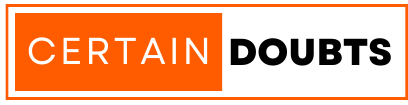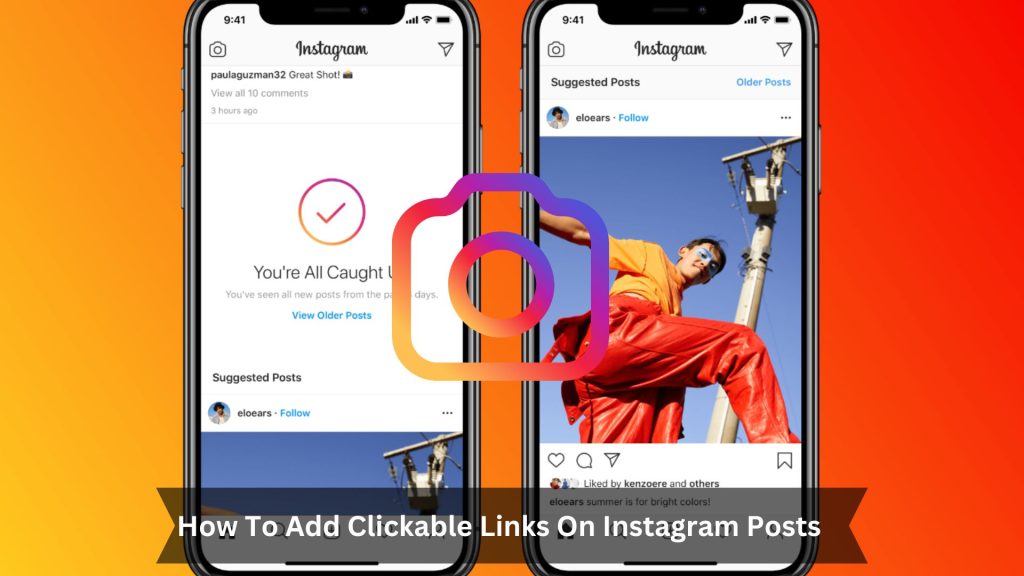Key Takeaways
- Instagram posts can’t include clickable links in the captions or images.
- Write “link in bio” in your caption to guide followers to a clickable link in your profile bio.
- Use a URL shortener like Bit.ly to make a short, easy-to-remember link.
- Keep your bio link updated to match your latest posts.
- For business accounts, use Instagram Stories with ‘Swipe Up’ links or add call-to-action buttons to your ads.
Instagram has rules that make it hard to use clickable links, but you can still work around this. Although you can’t put links directly in your post captions or comments, there are other ways to lead your followers to your links without making your posts messy.
It’s essential to use the options Instagram gives you and know where you can add your links. You can place links in your bio, use them in your stories, and include them in promotional posts. This makes it easy for your followers to find and click on your links.
How To Add Clickable Links on Instagram Posts
Adding a link in Instagram bio
Open your Instagram app and tap your profile picture in the bottom right to view your profile. Then, tap ‘Edit Profile’ near your username.
In the website field, type the URL you want to share. This might be your personal blog, a product page, or a recent project. After entering the URL, tap ‘Done’ in the top right corner. Now, anyone visiting your profile can see and click on the link in your bio.
Adding a link to an Instagram post
Adding a clickable link to an Instagram post isn’t possible directly. Instead, you can guide your followers to a link in your bio. Update this link often with your latest content or deals. In your post’s caption, simply write ‘link in bio’ and give a strong reason for followers to visit it. You can also use a URL shortener like Bit.ly to make a short, easy-to-remember link that you can mention in your captions. This helps followers to easily remember and type it into their browser.
Adding a link to an Instagram Story
To add a clickable link to your Instagram Story, follow these steps:
- First, tap the sticker icon after you capture or choose your content.
- In the sticker menu, select the ‘Link’ sticker.
- Enter the URL you want to share.
- After you type or paste the URL, tap ‘Done’ to add it to your story.
- You can move and adjust the size of the link sticker to fit your screen.
Your viewers can tap the link sticker to visit the URL directly from your story. This is a great way to drive traffic to your website, promote a product, or share resources with your followers. Ensure your link is relevant and valuable.
Adding a link to an Instagram Reel
You can’t add clickable links directly to Instagram Reels. Instead, tell your followers to check the link in your bio. Say clearly in your Reel, ‘Check out the link in my bio for more!’
You can also make a related Instagram Story after posting your Reel. If you can, use a ‘Swipe Up’ link sticker. If not, use a ‘Link’ sticker. This connects your Reel to the website you want. Always be clear. Tell viewers to visit your bio or swipe up in Stories to keep them engaged.
Using a URL shortener
A URL shortener makes your links shorter and easier to handle, especially on Instagram. Since you can’t click on links in Instagram captions, short links are more straightforward for your followers to copy and paste.
Tools like Bit.ly or TinyURL shorten long URLs, making them look neater and less daunting. These short links also let you track how many times they’re clicked. This data is critical for understanding how well your audience engages with your content and helps improve your marketing tactics. Short, easy-to-remember URLs encourage more interaction from your followers.
Conclusion
You’ve learned how to add clickable links to your Instagram posts. You can update your bio link or use URL shorteners to direct your followers. Remember, you can’t put direct links in posts, but these methods are effective.
Use these tips to guide your audience and increase your engagement. Want to give it a try? Your next successful post is just a link away!