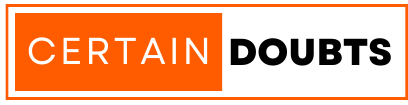Instagram is one of the most popular social media platforms which is being widely used across the world. The app keeps updating its innovative and latest features regularly. There are so many impressive features you can use on Instagram. With sharing photos and videos, Instagram also allows you to chat with your friends. And to make chats more expressive, the GIFs feature is now available for users. Now, the question is How To Send Gifs On Instagram? In this article, you are going to find the easiest methods to send GIFs on Instagram. We have given several ways; you can try any of them according to your choice.
Can You Send GIFs On Instagram?
Yes! GIFs on Instagram are now officially available for all the operating systems. So, whether you are an Android user or an iPhone user, you can express yourself more on chats with GIFs. GIFs are the most exciting part of a text conversation. They work like spices in a chat. They help you to express your feelings and thoughts better. Whether you are angry, happy, hungry, or freaking out, you can always express it with GIFs. And now they are available on our favorite platform, Instagram. You can search for perfect GIFs and send them to your friends. Let’s see how you can send GIFs on Instagram.
Sending GIFs Using The GIPHY App
GIPHY is the most popular GIF Apps in the world; it has the world’s most extensive collection of GIFs. And to send GIFs on Instagram Feed or Story using GIPHY, you must follow the instructions mentioned below.
- First of all, Install the GIPHY App from your mobile store. It is free to download for all devices.
- Once the app is installed, open it and log in with your Facebook or Email.
- Now, you will see several GIFs in the dashboard. You will also see a search bar at the top.
- Tap on the search bar and search for a GIF.
- After selecting a GIF, tap on the share button (paper airplane icon).
- Then select the Instagram Share option.
- After that, allow GIPHY to access your photos and also allow it to open your Insta account.
- Now, it will ask you to choose the post type; whether you want to share it on Story or feed. Choose an option.
- Once done, complete the additional editing like adding filters, etc. And then you are all ready to share your post.
How To Send Gifs On Instagram In Direct Message
You can now send GIFs in a Direct Message or share them on your story on Instagram. Let us first learn how to send a GIF in a Direct Message on Instagram. To send GIFs in a direct message on Instagram, you have to follow the steps mentioned below.
Steps:
- First of all, open your Instagram app on your device.
- Then tap on the DM icon from the top-right corner of your screen.
- Once done, select a username or a group to open the conversation screen. You can even search for a user from the search bar.
- If you haven’t started the conversation yet, you can start a new conversation by tapping on the New Chat icon. Otherwise, skip this step.
- After that, you will see the section to enter a message at the bottom. Tap the Sticker icon from there.
- Next, tap on the GIF icon from the bottom right corner.
- Now, you can select any GIF or search any from the search bar.
- Once you select the GIF, tap on it to send it. The GIF will be sent instantly to the other person.
This is how you can send GIFs on Instagram. This is the only method to send a GIF to your friend on Instagram. There you can find hundreds of amazing GIFs; you can choose according to your mood and the situation.
How to Share GIFs On Your Story On Instagram
Let’s have a look at the tutorial on How to share GIFs on Instagram on Story. Similar to the above tutorial on How to send GIFs in DM, sharing them in the story is also effortless. Here is the stepwise instruction guide to share GIFs to stories on Instagram.
Steps:
- To begin with, you first need to open the Instagram App on your mobile device.
- Once done, then tap on the Your Story icon from the top-left corner.
- Now, add a new story and tap on the “Aa” option to add text.
- Then select the GIF option from the bottom-right.
- After that, you will see a search bar from where you can search your desired GIFs to post on your story.
- With this, you are all done.
So, this is how you can share a GIF to your story on Instagram. Besides, if you want to add GIFs to your picture to share it in your story, you have to follow another procedure.
How To Add GIFs To A Picture For Story
GIFs not only make your conversation full of expressions but also add flavor to your pictures. The proper selection of GIFs for your photo can turn an ordinary photo into a masterpiece. If you are wondering how to add GIFs to a picture for an Instagram story, you can follow the steps given below.
Steps:
- First of all, open your Instagram account on your Instagram App.
- Then tap on the Your Story icon from the top-left.
- Once done, then select the picture that you want to share from the bottom-left corner.
- Now, Tap on the Sticker icon from the top menu.
- After that, select the GIF option from there.
- You will now see different trending GIFs there. You can even search for your desired one.
- Drag and adjust the GIF according to your choice, and your story is ready to share.
This is how you can make your normal picture an eye-catchy one with GIFs. You can show your creativity by selecting and adding different GIFs to an image. And share that with your friends and followers.
FAQs
Can I post a GIF on Instagram?
You can post GIFs on Instagram using different methods for different types of posts. You can send GIFs on Direct Message, Story, and Feed too. In this article, you will find all the methods to share GIFs on Instagram.
How do you get GIFs on Instagram?
Instagram now allows users to send GIFs on Instagram. You can directly send GIFs to a user on Direct Message or post them on your Story with the help of the Sticker Button. When you tap on the Sticker Button, you get a GIF option form where you will get a huge library of GIFs and stickers. You can send any GIF on Instagram from there.
Why can’t I post a GIF on Instagram?
If you are trying to send or post a GIF directly from your Camera Roll, then it will not work. You can’t post directly like this without a third-party app. You will have to use a third-party app that will help you to convert your GIF into an Instagram Supported File. Then only you can send or share a GIF on Instagram directly from your Camera Roll.
Conclusion
So, these were the methods to send, share or add GIFs on Instagram. You can send GIFs in Direct Messages, share them on your Instagram Story and even add them to your picture for a story. People who are new to Instagram search for How To Send Gifs On Instagram. So, this article will help them in the same. Instagram regularly updates its features and introduces new features for its users. And the availability of the GIF feature is one of them. GIFs are in trend these days, so everyone loves this feature on Instagram. GIFs are the best way to express our emotions and feelings while text chatting. So, we have prepared this guide to share the method of sharing GIFs on Instagram in a Direct Message or Story.