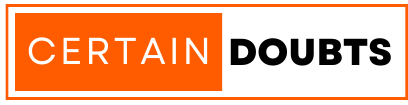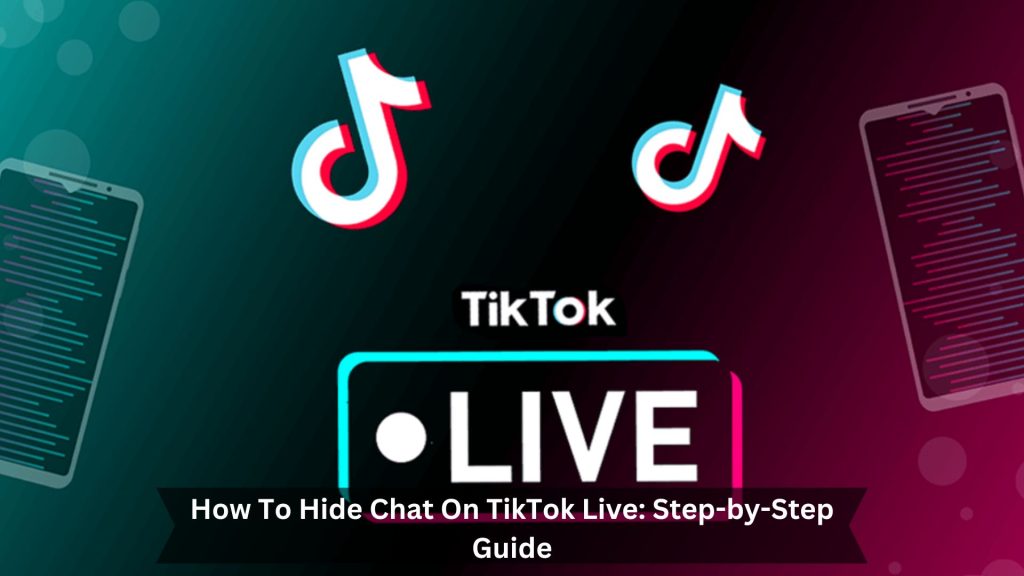Key Takeaways
- Open the TikTok app and choose a live stream to watch.
- Swipe right on the video to hide the chat for a bit.
- Hold your finger on the video screen to briefly clear the chat boxes.
- Look for the three dots, tap them, and use the ‘Clear Display’ option to turn the chat off.
- Now you can watch the live stream without any distractions from the chat.
TikTok Live is a great way to connect with viewers in real time. However, too many comments can sometimes make it hard to enjoy the show. This feature, essential for interaction, can fill up the screen and distract other viewers.
For creators, it’s tough to keep up with the comments and their presentation. Viewers who want to focus on the content might find the constant comments annoying. So, being able to hide these comments can really improve the experience on TikTok Live.
Steps to Hide Chat on TikTok Live
Find the Live you want to watch
Start by finding the live stream you want to watch on TikTok. It might seem tricky to find live streams, but TikTok makes it pretty straightforward.
Once you open the app, you have a few easy ways to find live content.
- Explore Section: Click the magnifying glass icon to go to the Explore page, then tap ‘Live’ to check out ongoing streams.
- Following Feed: If you follow creators who often go live, you’ll see their streams pop up at the top of your ‘Following’ feed.
- Notifications: Turn on notifications for creators you like. This way, you’ll be alerted whenever they start a live stream.
Swipe right to hide comments
Swiping right on your screen during a TikTok Live hides comments and chats. This is great if you just want to watch the video without distractions. The whole screen shows only the live video, so you can understand what you’re watching.
If you change your mind and want to see the comments again, just swipe left. This feature works on Android and iPhone, so everyone can use it. It’s a simple way to customize your viewing experience.
Tap and hold to hide the chat box
On TikTok Live, there’s a handy feature that lets you clear the screen of chat boxes just by tapping and holding down on the screen. This is great when you really want to focus on the video without any distractions from the comments.
- How it works: Just press and hold on the live stream screen. That’s all there is to it.
- Simple to use: You don’t need to mess with any settings or menus; it’s all about that one gesture.
- It’s just temporary. As soon as you let go, the chat comes back. So, you can switch back and forth easily whenever you want to see the comments or just watch the video.
This way, you get to choose when to see the chat and when to just enjoy the show, making it a lot more enjoyable to watch something really gripping.
Frequently Asked Questions
Can you hide comments on TikTok Live by default?
TikTok doesn’t let you hide comments on live videos by default. Every time you join a live session, you must adjust the settings. The app likes it when people are chatting and engaging during live videos. But, you do have a few tricks to keep comments out of sight if they get too much:
- Swipe Right: Just swipe right on your screen, and the comments will disappear for a bit.
- Clear Display Option: Hit the share icon and pick ‘Clear display’. This hides the comments.
- Manual Toggle: Before watching, tweak the live settings to hide comments.
What remains on TikTok Live after hiding comments?
You can see the video better when you hide comments on TikTok Live. You still see essential stuff like the creator’s username, which tells you who’s broadcasting. There’s a follow button too, so you can quickly start following the creator if you like their stuff.
You can see how many people are watching with the viewer count, and there’s a share button to let you send the livestream to friends. There’s also a like button to show some love for what you’re watching. Keeping these features visible ensures you can still interact and not just watch. This way, even without the comments, you get a good mix of watching quietly and interacting when you want to.
How to turn off comments on TikTok Live as a moderator?
To turn off comments on TikTok Live as a moderator, tap the three dots icon while in the live stream. This will bring up a menu with different settings. As a moderator, you can control how much the audience can interact, ensuring everyone has a good time.
- Choose ‘Settings’: This will give you more control options.
- Go to ‘Comments’: Here, you can switch off the comments for the live session.
- Save your changes: It’s important to save so that no new comments can pop up while you’re live.
This way, you can keep the live stream neat and focused, without distractions from comments.
Conclusion
In short, hiding the chat on TikTok Live lets you tailor your viewing experience. You can focus on just the video, without comments distracting you. This makes watching more enjoyable by giving you a clear view while keeping the option to interact if you want to. Knowing this feature can enhance how you enjoy live videos on TikTok.