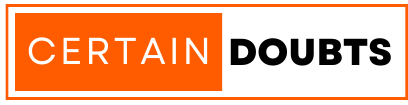The iPhone 13’s camera is one of its standout features, providing exceptional image quality and video recording capabilities. However, some users have reported issues like the iPhone 13 camera not working properly – a frustrating problem that restricts users from capturing photos and videos. If you are among them, you have landed on the correct page.
In this post, we will shed light on why you may be experiencing iPhone 13 camera malfunctions and will tell you some of the proven methods to get your camera functioning normally again. By taking the time to understand potential causes and solutions, you can resolve your iPhone 13’s camera problems and restore its stellar photography abilities.
Why Is My iPhone 13 Pro MAX Camera Not Working? Possible Reasons
If you are encountering troubles with your iPhone 13 Pro camera, either not working at all or underperforming in some way, there can be many reasons behind it. Remember that it is not always a hardware problem, but your operating system or an installed application can be the culprit, too. Here are some of the major reasons reported by users which were causing this issue.
- Software glitches.
- Hardware issues.
- App-related problems.
- Operating system bugs.
- Settings misconfigurations.
How To Fix iPhone 13 Camera Not Working Properly [Methods]
You might have understood that there can be various reasons behind this problem, as outlined above. Similarly, there are a variety of troubleshooting techniques and solutions available out there that can breathe new life into your iPhone’s built-in camera. Instead of frustration over a non-functional camera, arm yourself with practical fixes.
We have shared a list of all the working methods to fix the iPhone 13 camera not working black screen problem. While these methods are tested on an iPhone 13 device, you can follow them even if you are having camera issues on other iPhone models.
1. Check Phone Case
Your iPhone case could be blocking the camera lens or interfering with camera components that help it function properly. Before trying more complex fixes, first, see if simply taking off the phone case resolves any camera issues. Removing the case ensures no obstructions are sitting on top of or too close to the lens.
It also checks if the case is hindering features like optical image stabilization that improve clarity. Trying different cases or going caseless can confirm if your case causes problems. If so, then consider replacing the phone case or using your device without a cover. If the problem is because of hardware, this will definitely solve the problem.
2. Force Stop The Camera App
Sometimes, glitches or bugs happen within apps that prevent them from working right. The iPhone’s built-in camera app can experience technical issues that stop the camera from operating normally. Force-stopping the app closes it completely. Then, when you restart it, the app can reload free of errors. This resets any troubles plaguing the app.
- Open the app switcher.
- Swipe through apps to find the camera.
- Swipe up on the camera preview to force stop.
- Relaunch the camera app to test if issues are fixed.
3. Shift Between Front and Back Camera
Swapping between your rear and front-facing iPhone cameras often serves as a simple reset for camera hardware and software. It clears out temporary glitches or bugs that could disable the camera. Toggling between the two cameras refreshes the full system so you can determine if it resolves your problem.
- Open the standard iPhone camera app.
- Tap the icon to shuffle between front and back cameras.
- Check if shifting cameras fix glitches.
- Test both cameras thoroughly.
4. Restart Your iPhone
Restarting your iPhone essentially clears out any temporary software glitches or processes that could be interfering with the camera. Powering the device off and back on refreshes the whole system. This can fix bugs and get the camera working properly again. Give this straightforward fix a try before tackling more advanced troubleshooting.
- Hold down the side button to power your iPhone completely off.
- Wait 30 seconds with the phone powered down.
- Press the side button again to restart your iPhone.
- Test the camera function after the reboot.
5. Disable VoiceOver Feature
The iPhone’s VoiceOver accessibility feature can narrate actions on the screen but may conflict with other functions. If VoiceOver is enabled, some users find it impacts their device’s camera. If you are facing issues like the iPhone 13 camera timer not showing, then toggling this particular setting can help you in fixing the issue. Here’s how you can disable it.
- Open the Settings app and then click on Accessibility
- Under the VISION section, click on the VoiceOver option.
- Tap the toggle to switch off VoiceOver.
- Check if disabling it stops camera interference.
6. Clean The Camera Lens
Grime, fingerprints, dust, or other debris on the surface of your iPhone camera lens can make images appear blurry or distorted. While this isn’t a really big issue, sometimes it can cause issues with your device, and there’s no harm in getting it done. Carefully cleaning the outer lens ensures clarity and quality in your photos.
- Use a microfiber cloth specifically for lenses/glasses.
- Gently wipe the outside of the iPhone camera lens.
- Take care not to touch or scratch the lens surface.
- Test camera performance after cleaning.
7. Update iOS Version
Apple releases software updates to address bugs and optimize iPhone performance. Updating to the latest iOS version can resolve glitches causing camera failures. If you are facing an iPhone 13 pro max Facetime camera not working problem, then ensure your operating system is fully up to date. You can follow the steps mentioned below to update your iOS software version.
- Go to Settings > General > Software Update.
- Download and install any available updates.
- Check that your iPhone runs the current iOS version.
- Test if updating iOS fixed the camera.
8. Reset Device Settings
If other fixes don’t restore your iPhone camera, resetting device settings to factory defaults may do the trick. This erases any potential issues caused by customized settings. Before doing this, ensure you’ve taken a backup of important data. However, it won’t erase personal files, but consider backing them up in case something gets deleted.
- Go to Settings > General > Transfer or Reset iPhone.
- Tap Reset All Settings (this won’t delete data).
- Enter your passcode if prompted.
- Check if resetting device settings resolved the issue.
9. Try Using Third-Party Camera Apps
Trying alternative camera apps can help determine if only the native iPhone camera application is having the issue or if there’s some problem with the entire camera function. We recommend downloading and installing 2-3 alternate camera apps from the App Store. Test different modes and filters in each third-party app and compare camera quality against the native camera app.
- Halide Mark II – Pro Camera
- Filmic Firstlight – Photo App
- ProCamera. Professional Camera
- Lightroom Photo & Video Editor
- pop! – Analog Film Editor
10. Contact Apple Support
If you still can’t get your iPhone 13’s camera working after exhausting other troubleshooting, Apple Support can help. Provide details on issues and attempted fixes. They can run advanced diagnostics, suggest additional steps, or handle hardware repairs if needed. If you are visiting a local store, ensure it is an authorized service centre for Apple devices.
FAQs Related To iPhone 13 Pro Max Camera Not Working
While the troubleshooting guidance provided so far tackles common issues causing iPhone 13 cameras to malfunction, you may still have questions or concerns regarding the same. Below, we have shared some common questions related to the iPhone 13 camera not working after the update, and you must read them to learn more about this problem and its solutions.
Why Has My iPhone Camera Suddenly Stopped Working?
Discovering that your iPhone 13’s camera has suddenly stopped functioning can be alarming and frustrating. However, there are several potential factors that could prompt this sudden camera failure, from software crashes to hardware damage or recent app installation. Diagnosing the root cause is key to getting your camera operable again.
Does iPhone 13 Pro Have Camera Issues?
The iPhone 13 range is very popular for its operations, but there are some reported cases of issues with the camera. While many users have faced the iPhone 13 camera not working blinking, some reported shaky video and focus issues. A lot of issues can be resolved by simple software updates or restarts; however, you can visit a service centre if the problem still persists.
Why Is My Camera Refusing To Take Pictures?
From hardware issues like dirty camera lenses and disconnected parts to software issues like outdated operating systems and unstable third-party apps, there are various reasons behind this problem. Diagnosing the root reason for the camera refusing to capture images is essential so you know whether the problem is temporary or requires hardware repair.
How Do You Know If Your Camera Is Broken?
Before assuming your iPhone 13’s camera is damaged, there are indicators to help confirm genuine hardware issues versus temporary software glitches – from blurred images to shaky camera lenses. Identifying these signs of physical camera damage ensures you don’t proceed with unnecessary repairs if the problems can be addressed through troubleshooting instead.
Can You Clear Camera Cache On iPhone 13?
Unfortunately, iPhone devices do not have a cache system like Android, so there’s no need to worry about it causing the issue with your camera application. If you want to clear the data or cache of the app manually, then you can offload the app from the Settings menu and then install it again from the App Store. It will download and install a fresh copy with the cached data.
Final Words
From resetting your device to updating software, you now have solutions to restore normal functioning when you are facing an iPhone 13 camera not working properly problem. While this isn’t a major issue, having a camera app that doesn’t work is just a useless feature. It needs to be fixed ASAP if you are a hardcore photographer or often use it.
We have outlined some of the best ways to fix this, and the iPhone 13 camera flashlight is not working problem. You can keep visiting this page as we will keep adding more methods to solve this issue. There are literally more ways to solve it, and if you have followed any other method than those mentioned on this page, then do share some with us via the comments below.