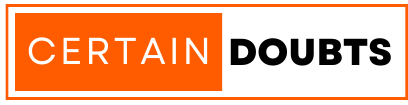Are you going through the trouble of accessing your lost data from a corrupted hard drive? It would definitely have been a daunting experience. No doubt, hard disk corruption is a primary cause of data loss and may occur at any time. No matter how careful you are, the possibility of something bad happening remains. If a corrupted hard drive occurs, prompt action is required to avoid losing data and get the drive back into working condition. If your hard disk has been corrupted, keep reading to explore how to fix it.
Signs of a Corrupted Hard Drive
When a hard disk has been corrupted, it is immediately obvious. The symptoms of a corrupted hard disk must be recognized before any attempts at recovery can be made.
- The Disk Has To Be Formatted
The computer warns you that you need to format the drive before you can use it whenever you plug it in or attempt to access it. That the drive’s file system is damaged or RAW is a direct result of logical corruption.
- No Access To The Drive
You get a message saying your hard disk is unavailable whenever you try to access it. Any links to files on that disk in your shortcuts folder will also be deleted.
- Bad Sectors
Areas of your hard drive known as “bad sectors” can no longer be accessed by your computer. There is a substantial probability that information saved on those sectors may get damaged. Data collected by S.M.A.R.T. (Self-Monitoring, Analysis, and Reporting Technology) sensors may be analyzed for signs of failing components.
- Slow Execution
When a hard drive is corrupted, it may take longer to do even routine actions like opening a folder or copying files to and from the device.
- No Data Available
If your hard disk has gotten corrupted, some of your data may have vanished or become inaccessible. Although they may still be on the hard disk, they are inaccessible due to corruption. Your files will still be accessible even if your hard disk crashes. Even if your hard disk is corrupted, your data may still be accessible.
- BSoD, Or “Blue Screen Of Death”
The blue screen of death occurs when your computer’s operating system data gets damaged due to physical damage to the hard drive.
Hard Drive Repair: 8 Possible Solutions
Now, let’s have a look at how we can repair your damaged hard disk. If you have a corrupted hard drive, you may try some of the ways below to fix it without having to format it. Even if some solutions may seem obvious, you should nevertheless go through the whole list in order to rule out any potential causes of the problem.
- Hook It To The Motherboard’s USB port
The port your drive is plugged into can make it invisible or inaccessible. Connect your hard drive directly to the USB connection on your motherboard rather than utilizing a connector on your PC case or USB hub. This is often found on the computer’s rear I/O panel.
If you use a USB port on your motherboard, you won’t have to worry about the port breaking on your computer’s casing or USB hub, and you’ll have a direct connection.
- Use a Different Computer
Whether you’re having problems determining whether your hard drive is at fault or your computer is, you might try attaching it to a different machine. The problem may not be the hard disk but your computer if you can test it on another machine. Connect the hard drive to a different computer to see whether the problem persists before further troubleshooting.
- Check for Viruses
A viral assault may lead to corruption. A quick and simple approach to determine whether this is the issue is to perform a scan using your antivirus program. This will successfully solve the issue and stop future corruption. If antivirus software isn’t currently installed on your computer, you may download a program to scan without it. Remember that adding anything to the disk after data loss reduces your chances of recovering the information since it could be overwritten. Virus assault can damage not only computers but also the user’s private data. That’s why traders use reliable auto bots like Bitcoin Sprint that protect user’s data and devices safe from hackers.
- Assign or Modify Drive Letter
Accessing storage devices does not need knowledge of the drive letters. Take a look at Linux and Mac OS X, for example. Why are drive letters still required in Windows although they seem to function just fine without them for those operating systems? Backwards compatibility would be the main justification. Microsoft gives careful thought to what came before with every change it makes. Your operating system can have trouble finding and accessing the hard disk without a drive letter. Changing the current drive letter or assigning a new one will cure this.
- Attempt a different cable or port first
Sometimes a bad cable or port is all that causes a corrupted hard disk to be. Given that your cable is regularly attached and unplugged, this is particularly true if your external hard disk is corrupt. It’s a quick and simple technique to repair a damaged external hard drive without formatting if the issue was truly brought on by a bad connection.
Next, try attaching the drive to a different port by using a different cable. Try testing the hard disk in a different computer to be extra sure. Go on to the next fix if the issue doesn’t go away.
- Use Software
The data recovery software can often find the fragmented file bits on the other sectors of the hard disk and reconstruct them. The market is flooded with a myriad of solutions, but the difficult task here is choosing the correct recovery software. Some of the items in this large set may be relied upon, but others might potentially make matters worse. The program is only used in the event of logical corruption.
- Get in Touch with a Reliable Data Recovery Company
Even though it’s the very last resort, it’s a fantastic all-around choice. It has practical use in both the logical and physical realms. The greatest part about this method is that you just need to hand over the bad hard disk to the professionals. When it comes to data security, privacy, and confidentiality, the service provider handles all of that throughout the recovery process. That’s where the reliable data recovery software “EaseUs” comes in. You can use its free version to recover your lost data.
Steps To Prevent Data Loss From A Corrupted Hard Drive?
Preventing data loss due to hard disk corruption requires active efforts. You may take the following measures:
- Make sure you have several copies of your data by backing it up to different locations, such as an external hard drive, the cloud, or a NAS. If your hard disk ever gets corrupted, this will guarantee that your data is still recoverable.
- Protect your hard drive from dangerous threats by installing and updating reliable antivirus software.
- Before disconnecting a memory card reader, USB flash drive, or external hard disk, be sure it has been properly ejected. The data on external storage devices might be damaged if they are removed too quickly.
- A reliable uninterruptible power supply (UPS) can safeguard your infrastructure from sudden power losses in the event of a blackout.
- Hard drive corruption may occur if your computer or storage device is dropped or handled roughly. You should keep your computer away from things like direct sunlight, heavy dust, and dampness.
Conclusion
Although dealing with a corrupted hard drive might be irritating, it’s important to keep your cool and perform the necessary steps. If you follow the instructions in this article, you should have a better chance of getting your data back and restoring your computer. It is essential to keep up a regular backup process in order to prevent irretrievable data loss. If you need help recovering data from a damaged hard drive in Melbourne, it’s best to call in the pros right away.